You may have recently received a text message which looks like the following – don’t worry it is not a scam and it is from a trusted source within the hospital.
For peace of mind, the only links contained should only be from https://nhs.my and https://www.dbth.nhs.uk – this is how you know it is us.
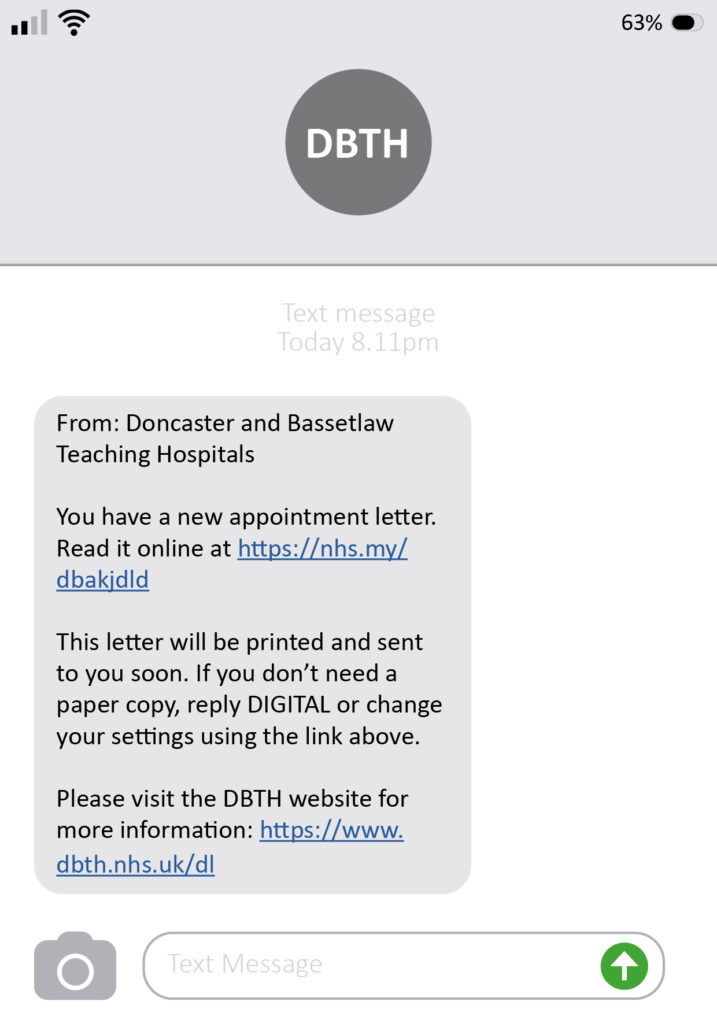
Across our patient services at DBTH, we are offering digital letters for outpatient appointment letters.
Using this service, you will be able to view and download your appointment letters quicker and easier than before on your mobile phone, tablet or computer. Patients who prefer paper letters can still receive their letters by post as usual.
We have partnered with DrDoctor, a digital health company, to deliver this service.
For a Q&A on our digital letter service, click here.
Why are we introducing digital letters?
We are introducing digital letters to allow us to:
- Let you view you letters quickly and easily
- Reduce confusion from lost letters or letters arriving in the wrong order
- Save the NHS money by reducing the amount of paper and stamps we are using
- Reduce our environmental impact
What do I need to know to get started?
To access the DrDoctor secure patient portal we need your correct details on our system. Please check with our receptionists by calling or emailing us, or on your next visit to the hospital, including:
- Full name
- Date of Birth
- Postcode
- Mobile phone number
How to view your digital letter
- You will receive a text message (and email if requested) notifying you that you have a new appointment letter to view online.
- Click the nhs.my link in your text message to go to our secure patient portal or visit nhs.my/DBTH
- Click ‘View letter’ and log in with your name, date of birth and postcode. We will send a one-time code to your mobile phone to verify your identity. Enter this into the web page.
- View and download your new appointment letter online as a PDF. These letters will be stored here for future reference.
- You can login from any device by visiting nhs.my/DBTH. When using a different device, we will send a code to your mobile phone number for security.
If you are having trouble logging in, please see our FAQ here.
How can I still receive a paper letter?
Patients who prefer paper letters can still receive their letters by post as usual.
We will automatically send you a paper letter if you don’t view your digital letter.
If you want to view your letter online and still receive a paper letter by post you can request a paper letter by:
- Logging into your secure patient portal, going to the ‘Settings’ tab in the top right, and turn off the paperless option or;
- Reply PRINT to your text message notifying you that you have a new digital letter
Opted for digital but what to switch back?
You can go back to receiving paper letters at any time by logging in to DrDoctor via nhs.my/DBTH and updating your letter preferences.
You can also opt out of all text messages by replying ‘STOP’ to the most recent text message.
Find out more
To enable us to deliver our services, DrDoctor will have access to your contact information but will not hold detailed information about your health.
For more information about how we use and protect your health information, click here.
DrDoctor is accredited to the highest standards set by the NHS for protecting the healthcare information of UK citizens. For more information, see the DrDoctor privacy policy.
For more information about the service, see DrDoctor.



